The Bezier Curve tool will create a bezier curve. Think of the Bezier Curve tool as a more sophisticated Curve tool, with more control over curvature, especially at endpoints.
For NEW performers, set the Red and Yellow Anchors on the Count Track to the count at which you wish the curve to be drawn. To transition EXISTING performers into a curve, move the Red Anchor to the count where the selected performers should “hit” the curve shape. Move the Yellow Anchor to the beginning count of the transition into the new curve. This is usually the previous set in the drill. Select the existing performers that will be moving into the curve using a Selection Tool. See the Drawing Tools overview for more explanation between new performers and transitioning existing performers.
Clicking on the Bezier Curve tool will display the Bezier Curve Control Panel.
Drawing a Bezier Curve
The curve is drawn by clicking two or more points on the field display. The first click on the field is the first endpoint of the curve. The second click on the field develops the curve initially as a line. The ends of the line have editing handles.
Dragging the red square in the editing handle will move the endpoints.
Dragging the red circle extending from the square handle will shape the curve.
Entering the interval in the Interval box will lock the interval and the form will maintain the interval while you move its editing handles. Since the interval between positions is locked, the form would grow or shrink by changing the number of positions in the form.
Mixed Intervals are also entered by pressing the button. This option will allow you to have different intervals in one form. Mixed Intervals are extremely useful when charting large instruments or instruments that are close together but vary in size (drum lines, for example).
To create a Mixed Interval, type the Interval value, followed by an “x”, followed by the number of positions at that interval. For example, a form with 5 positions at a 3 step interval, followed by 10 positions at a 2 step interval, ending with 5 positions at a 3 step interval would be entered like this:
5×3,10×2,5×3
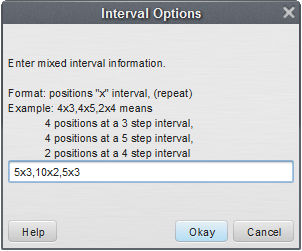
Mixed Intervals can be entered before or after you create your shape, but must be entered before you Accept the form.
Many of the options in the Bezier Curve Tool Control Panel are exactly the same as options in the Line tool. Refer to the Line tool for details on the Clone, Alignment, Symbol, Color, Editing Handles, and Reposition Handles. See Matching Lines for an explanation of the Matching Lines functions.


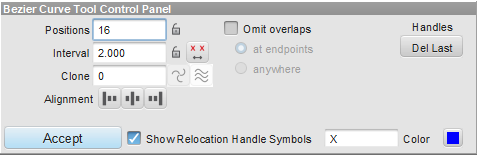

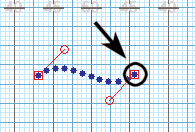

Post your comment on this topic.