Dots for symbols are a great way to create beautiful, yet accurate drill charts. Since dots are symmetrical, many designers prefer to use a dot as a performer symbol as opposed to a standard letter based system.
In order to use dots as the performer’s symbols, you’ll need to load the Dot Font into your drill file.
Load the Dot Font
To begin, go to the File menu and select Document Options. In Document Options, click on the Preferences tab. Select Choose for the Symbol Font.
Select PYJAVA2 from the list, then apply the change by pressing OK in both windows.
Assign the Dot as Performer Symbols
Once the Dot Font (PYJAVA2) is set as the font for performer symbols, you’ll need to apply the appropriate symbol to each performer for the dot to display.
Many characters (the symbols and letters on your keyboard) are mapped to certain shapes and symbols in the Dot Font. For a reference guide, check out the Dot Font Symbol Key.
If we look at the Dot Font Symbol key, we’ll notice that the dot symbol is assigned to the lowercase letter “s” (note: casing does matter!) key press. In the program, select the performers who’s symbols you would like to change, then open the Performer Labeling tool.
In the Symbol text box, type a lowercase “s”. Be sure that the change is applying to ALL COUNTS in the drill. Press Repeat Symbol to apply the change to all selected performers, then Accept to commit the change.

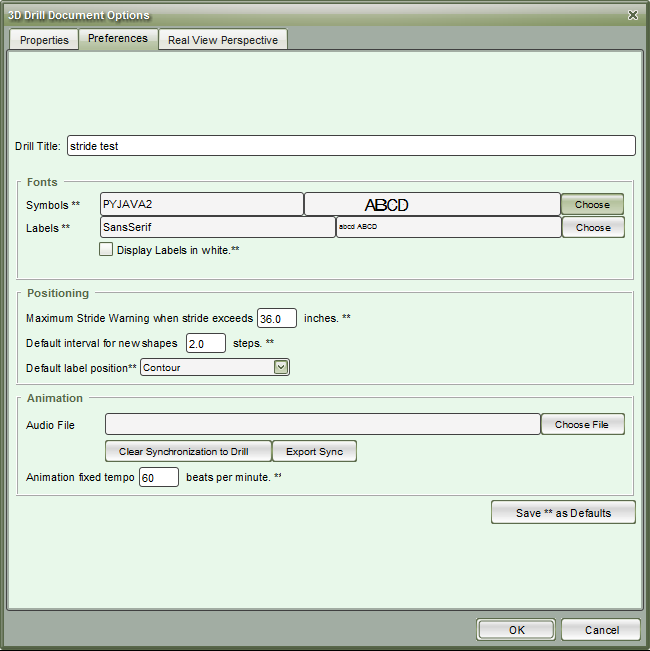

Post your comment on this topic.