!https://manula.r.sizr.io/large/user/484/img/circledrawn-resize3.png!From counts 0 through 16, we will expand the (color guard) circle.
On the Count Track, make sure the Yellow Anchor is set to count 0 and the Red Anchor is set to count 16. Clicking on the page tab on count 16 will set both anchors at one time.
To select the circle for editing, click on the Pointer Selection tool in the Tool Palette.
Click on any position in the circle and all of the performers in the circle will be highlighted in red indicating that they are selected.
Click on the Resize Tool in the Tool Palette. A Resize Tool Control Panel will appear.
In the Control Panel, if not already selected, click on the Scale option.
Let’s experiment with options in the Control Panel. Click and drag the lower left (red) handle until the Location Indicator reads 40 yds 0.00 steps | 40 steps. The circle will expand away from the center. The outside edge should touch both 40 yard lines.
Click directly in the center of the Reposition Handle and drag until the Location Indicator reads 50 yds 0.00 steps | 36 steps. The circle will not only expand, but it will also move towards the home sideline.
On the left side of the Count Track are the Animation Controls. Click on the Play button to preview the expanding circle with the movement of the other shapes in the formation.
Click the Revert button in the Control Panel so the circle will return back to its original shape.
Click and drag the lower left (red) editing handle until the Location Indicator reads 35 yds 4.00 steps | 36 steps. The circle will expand away from the center.
Click on the Accept button to commit the change to the drill.
Select Save from the File menu.



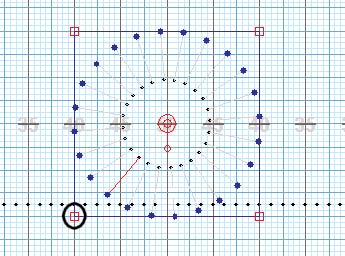
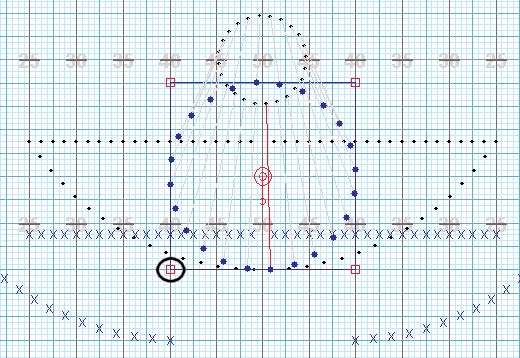


Post your comment on this topic.