This is the main area where drill design is created. The Field Display Window would be the entire gridded design stage. The upper right corner of the Field Display Window contains display tools which control the way the drill is displayed on the field.
- Grid Layout Menu- You can quickly change the grid layout from the main window of 3D. To do so, choose the grid layout you would like from the drop down menu. By default, 3D will use the drill file’s saved layout. This is extremely helpful if you have separate grid layouts for designing and printing. NOTE: Any selection from this menu will also load any Real View options that are saved in the grid layout file.
- Edit Handle Resize Slider- Adjusting this slide bar will either increase or decrease the size of all tool’s Edit Handles.
- Stride Zone Switch- Turns the display of the Stride Zone on or off. The Stride Zone can be adjusted under Document Options of the File menu.
- Props Switch- Turns the display of props on or off. No props will be shown until they are entered.
- Label Switch- Turns the display of labels (numbers) that appear beside each performer on or off. No labels will be displayed until the labels are entered.
- Text Switch- Turns the display of the text and arrows on the field display on or off.
- Facing Switch- Turns the display of performer facing on or off.
- Measure Tool- The Measure tool is used to measure the distance between two points. Click on the tool and then click on two points on the field to measure. The measurement is displayed in the Console. TIP: A quick way to turn off the measure tool is double-click anywhere on the field while the tool is active.
- Grid Tool- This tool is used to move and zoom the design grid. Below are a list of actions you can use with the Grid Tool enabled:
- Right-click or mouse wheel UP to zoom in
- CTRL-click our mouse wheel DOWN to zoom out
- Click and drag to move the grid
- ALT-click (or OPTION-click on Mac) on the tool icon to reset the grid movement
- CTRL-click on the tool icon to reset zoom

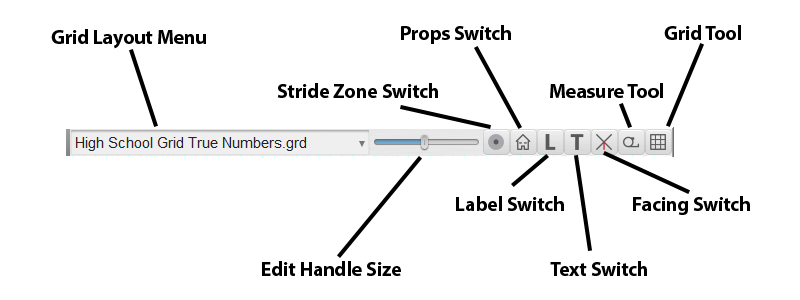
Post your comment on this topic.