Audio Synchronization can be imported and exported between drill files. This is a real time saver if you are working with multiple versions of a file. Importing an audio sync allows you to bypass syncing audio for a file, if the file you are importing into has the same audio sync data.
Exporting an Audio Sync
- Go to File, Document Options, and select the Preferences tab.
- Choose Export Sync for the audio file.
- A Save Drill Sync File window will open; give the audio sync a file name, and specify where you want to save the sync file. Press Save when you are done.
- A 3D Audio Sync file (.snc file type) will be created with the name you gave, in the location you specified.
Importing an Audio Sync
- Go to File, Document Options, and select the Preferences tab.
- Choose the audio file you would like the drill to sync to, then press OK in Document Options.
- Press the speaker button on the Count Track. A new window will appear, with various options to sync the audio file.
- Choose the Import button in the Audio File Synchronization window.
- Select the 3D Audio Sync file (.snc file type) you wish to use, then press Open. The drill file will then be synced to the audio file.


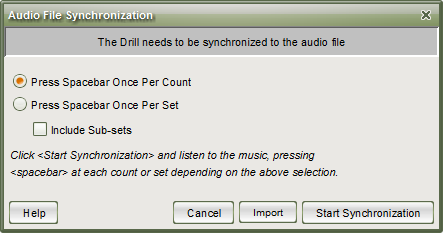
Post your comment on this topic.