The Polygon tool is used to create outlined polygon shapes.
For NEW performers, set the Red and Yellow Anchors on the Count Track to the count at which you wish the polygon to be drawn. To transition EXISTING performers into a polygon, move the Red Anchor to the count where the selected performers should “hit” the polygon shape. Move the Yellow Anchor to the beginning count of the transition into the new shape. This is usually the previous set in the drill. Select the existing performers that will be moving into the polygon using a Selection Tool. See the Drawing Tools overview for more explanation between new performers and transitioning existing performers.
Clicking on the Polygon tool will display the Polygon Tool Control Panel.
Drawing a Polygon
The Polygon tool operates similar to the Circle tool. Use the Sides text box to enter the number of sides on the polygon. Polygons are drawn by clicking two points on the field display. The first click on the field will be the center point of the polygon. The second click will be one of the performers furthest from the center of the polygon (a corner). The remaining performers will be drawn in automatically, depending on the number of sides you specified. You can change the number of sides of the Polygon before committing the form to drill.
Polygon Tool Control Panel
Many of the options in the Polygon Tool Control Panel are exactly the same as options in the Line tool. Refer to the Line tool for details on the Clone, Symbol, Color, Editing Handles, and Reposition Handles. See Matching Lines for an explanation of the Matching Lines functions.


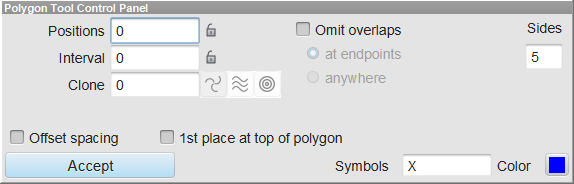
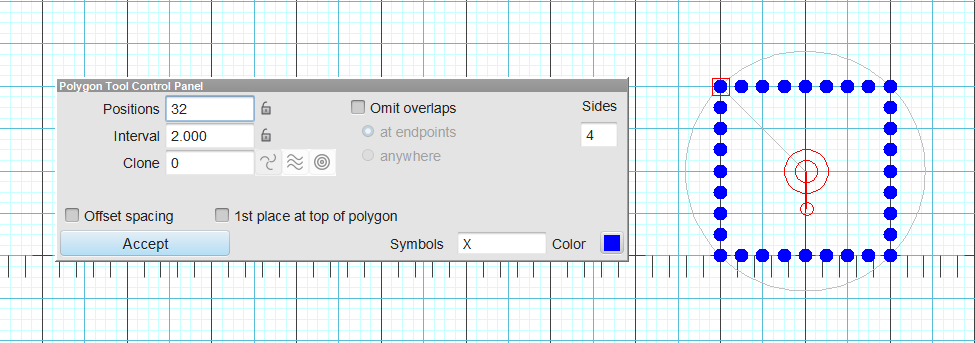
Post your comment on this topic.