The Arrow tool adds arrow indicators to a chart. Arrows are typically used to indicate direction of movement within a transition. Arrows can also be used to identify distances between two points.
Select the Arrow Labeling tool in the Tool Palette and the Arrow Labeling Control Panel will display.
Any existing arrows will appear on the screen with editing handles at each end. Curved arrows will have an additional editing handle in the middle.
Clicking on an arrow’s editing handle will select the arrow. A selected arrow is drawn in red. Dragging an editing handle will reposition the selected arrow.
Clicking on a location on the field that is not on an existing arrow’s editing handle will start the creation of a NEW arrow.
The type of arrow used is defined by the current settings in the Arrow Labeling Control Panel. There are three types of arrows: Straight, Curved, and Center Point.
Straight Arrow is an arrow formed by a straight line. Likewise, Curved Arrow is an arrow formed by a curved line.
Center Point arrow is an arrow that represents the radius of a circle or arc. For a Straight or Curved arrow, the location of the first click will become one end of the new arrow. A second click on the field will become the other end of the arrow. For a Center Point arrow, the first click will be the center point and the second click will be the circumference. After the arrow is entered, the settings for the new arrow can be changed.
Arrow Heads can be added to either end of the arrow using the Arrow Head options. The length of the arrow can be placed on the arrow using the Show Length option.
Delete Arrow button will delete the currently selected arrow. The currently selected arrow is the arrow drawn in red. To select a different handle, click on one of its editing handles.
Accept will commit the arrow to the drill. Clicking on any tool without clicking Accept will cancel the change. The changes can also be cancelled by moving an anchor on the Count Track.



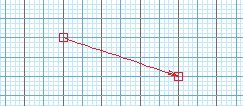
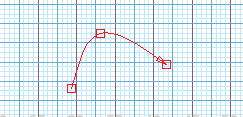
Post your comment on this topic.