The Select by Profile tool is for selecting performers by Color, Label, Symbol, or Name. This tool is used to quickly select groups of performers with similar characteristics.
To select the Profile Selection tool, click on the Profile Selection tool on the Tool Palette and the Profile Selection Control Panel will appear.
Selecting by Profile
Click on the filter to use when searching for performers you wish to select (or deselect). For example, if all of the performers you want selected are drawn in purple symbols, then you would click on the Color filter to search by color. If all trumpets are the symbol “T”, then click the Symbol filter to search by symbol.
After selecting the filter, enter a search value in the Search for… box. The performers matching that filter value will be highlighted with red boxes. As a shortcut, you can also click on a performer on the screen that has the search value and it will be entered for you. For example, when searching for a color, click on a red performer and all of the red performers will be highlighted.
If the highlighted performers (performers in red boxes) are performers that you want to include in the selection, click Include. The selection will be modified. All performers in the selection will be marked with a red dot.
You can repeat the process of picking a filter, entering a filter value, then clicking Include (or Exclude).
The buttons Include, Exclude, All, Clear are used to modify the current selection with the highlighted performers.
Include will include the highlighted performers in the current selection.
Exclude will remove the highlighted performers from the current selection.
All will add all performers to the current selection.
Clear will remove all performers from the current selection.
You can use combinations of these buttons to modify your selection.
For example, let’s say you want to select all trumpet players. Let’s assume the trumpet and trombone players are both labeled, T1, T2, etc. Also, the upper brass are colored red and the lower brass are colored blue. If we search by labels starting with “T” we will get both trumpets and trombones. Likewise, if we search for upper brass we will get all the upper brass instruments including the trumpets. Here’s the solution:
- Search for labels starting with “T” to highlight both trumpets and trombones.
- Click Include to include both trumpets and trombones in the selection.
- Search for performers with the color “Blue” to highlight the trombones as well as the other lower brass instruments.
- Click Exclude to remove the lower brass instruments from the current selection, therefore leaving only the trumpets selected.


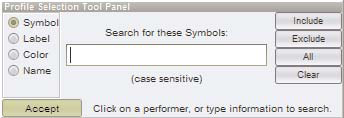
Post your comment on this topic.