By default, a new drill is created when you open 3D. This is a blank drill file with 300 counts and default field layout settings.
Counts can be added or subtracted to a drill file with the Count Editor, found in the Utilities menu.
Field layout settings, such as grid size, shape, division lines, and markers can be edited with the Grid Designer in the Utilities menu.
Continuing a Drill from a Previous File
Once you have completed a drill file (movement) of your show, you can quickly transfer the picture of the last page (set) along with performer label, symbol, uniform and equipment information, to a new drill file. To continue drill from one file to another:
- Open the drill you wish to transfer continue FROM
- Go to the File menu, choose New Drill
- Enter the new file name you are continuing TO in the Drill Title field
- Choose the “…continuation of the drill from the selected file…” button, and select the drill you have open. In this example, we’re continuing from Movement 1.3dj
- Choose whether you wish to continue from the last count of the selected file, or from count X, where X is the count you specify
- Press Okay

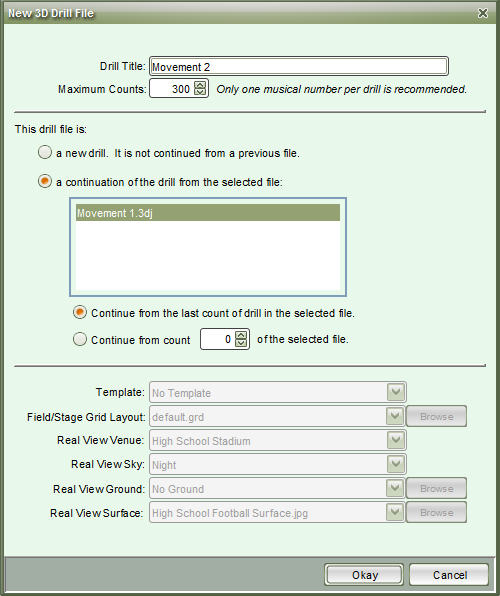
Post your comment on this topic.