The Personal Drill Book Printer is a plug-in that harnesses one of the most powerful features of the Performer’s Practice Tools. This plug-in allows you to print customized drill books for each performer that contain drill charts, set by set pathways, and coordinate sheets.
Printing a Drill Book
Before printing drill books it is suggested that you label and name all performers (in the Cast List) for this tool to be most effective. To print a Personalized Drill Book select Print Personalized Drill Books from the File menu.
This will open the Print options for the Personalized Drill Books.
Drill Book Printing Preferences
Print only selected positions only prints drill books for performers that you currently have selected in the drill. Use any Selection tool to select the performers.
Include Drill Book Cover includes a cover for the drill book pages to be inserted into.
Print all drills of this production includes all drills that are part of the current open production.
Print all performers black prints all performers black instead of the color set in the label editor.
Print each performer’s label prints each performer’s label that is set in the label editor tool.
Print Text prints all the text boxes that have been entered on each page.
Print Facing prints the facing direction for each performer.
Overlay set: (Previous) (Next) prints the secondary positions as dots from either the previous or the next drill set.
Sort Performers allows you to sort the drill books in order of Original Entry, Name, Symbol & Label, or Label & Symbol.
Save as Default saves the preferences that you select as the default settings for Drill Book printouts.
Print/Preview opens the Print Preview screen that is seen on the next page.
Close closes the Print Drill Book dialog.
Print Preview
The print preview screen is accessed by clicking the Print/Preview button in the Print Drill Book dialog. All drill charts printed on the drill book are in the student perspective.
Print will send the job to the printer.
Previous Page will move to the previous preview page of the print job.
Next Page will move to the next preview page of the print job.
Page Setup opens the printer’s page setup dialog.
Done closes the print preview and returns to the print charts dialog.

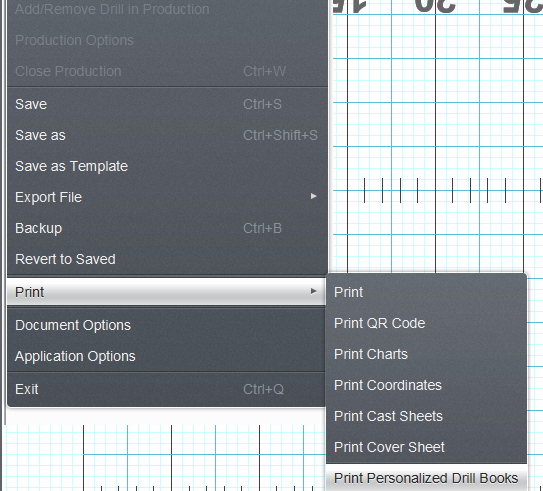

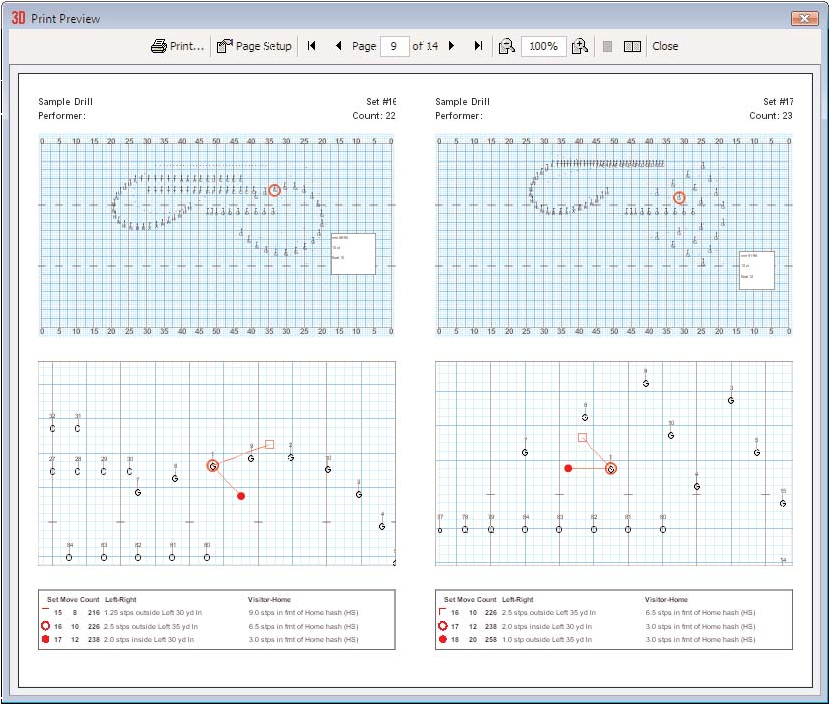
Post your comment on this topic.