Bar-line Options
Bar-line Options is opened by selecting the "..." button on the Bar-line Palette. Here you have a wide variety of bar-line types as well as measure ornaments you can apply to a measure.
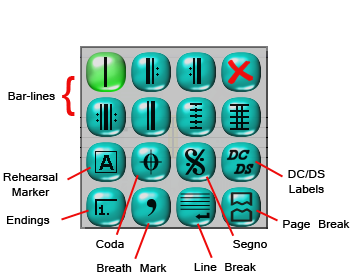
Single Bar
This changes the bar-line to a standard, single bar. This is also the default for bar-line entry. |
Repeat Start
This changes the selected bar-line to a begin repeat bar. |
Repeat End
This changes the selected bar-line to an end repeat bar. |
Double Repeat
This changes the selected bar-line to a double repeat bar. |
End
This changes the selected bar-line to an end bar-line. |
Dashed
This changes the selected bar-line to a dashed bar-line. |
Double Bar
This changes the selected bar-line to a double bar-line. |
Rehearsal Markers
Selecting this button opens the Rehearsal Marker window, where you may choose the style and font of your rehearsal markers. You may choose from letters, numbers or symbols. When you have selected your rehearsal marker, press "Okay" in the window, and the marker will be applied above the selected bar-line. To remove a Rehearsal Marker, select the Rehearsal Marker and press the "Delete" button. |
Coda
This adds a coda above the selected bar-line. Once the coda has been added, you may adjust how close/far the coda is to the bar-line by selecting it and moving the Drag Handle. |
Segno
This adds a segno above the selected bar-line. Once the segno has been added, you may adjust how close/far the segno is to the bar-line by selecting it and moving the Drag Handle. |
DC/DS
Selecting the DC/DS button opens a new window that contains various different notation instructions. |
Endings
This button opens a new window when selected that allows you to add an Ending to the score. Select which ending and how many measures you would like the ending to last, then press "Okay." |
Line Break
Adds a Line Break above the selected bar-line. Line breaks create a new line for all notation input after the Line Break symbol on the staff. |
Page Break
Adds a Page Break to the selected bar-line. Page breaks print any notation after the Page Break symbol on a new page. |
Breath Mark
Adds a breath mark above the selected bar-line. Once the breath mark has been added, you may adjust its orientation to the staff by selecting the breath mark and maneuvering the Drag Handle. To remove the breath mark, select it and press the "Delete" button. |
