Phrases
The Phrase Palette is opened by selecting a range of notes. This can be achieved by either a click & drag to select multiple notes, or by selecting a single note, holding your <shift> key and pressing the Left/Right arrow keys.
By using the Phrase Palette, you are able to insert dynamics, slurs, and add beams to notes. All of the available functions of the Phrase Palette are listed below.
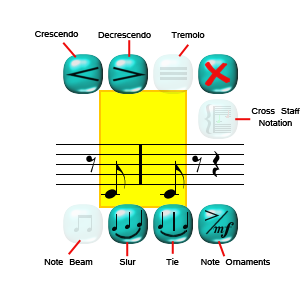
Crescendo
Adds a crescendo to a range of selected notes. To add a crescendo, select a range of notes then press the crescendo button. Once you have added a crescendo to the staff, you may adjust the length and positioning of the crescendo. To do so, select the crescendo and 2 Drag Handles will appear. The Vertical Drag Handle adjusts how close/far from the staff the crescendo will be, and the Horizontal Drag Handle adjusts how long the crescendo is. |
Decrescendo
Adds a decrescendo to a range of selected notes. To add a decrescendo, select a range of notes then press the decrescendo button. Once you have added a decrescendo to the staff, you may adjust the length and positioning of the decrescendo. To do so, select the decrescendo and 2 Drag Handles will appear. The Vertical Drag Handle adjusts how close/far from the staff the decrescendo will be, and the Horizontal Drag Handle adjusts how long the decrescendo is. |
Tremolo
Adds a tremolo between two selected notes. |
Beam
Adds a beam to the selected notes. When the beam has been added, you may adjust the angle of the beam by moving one of the two Drag Handles. |
Slur
Adds a slur to the selected notes. When the slur has been added, you may adjust the depth of the slur by maneuvering one of the four Drag Handles that appear. Once the slur has been applied, you may change the orientation of the slur by selecting the "Flip" button. This will change the slur to be above or below the selected notes, depending on where it was previously. Note:You may only add a slur to notes that vary in pitch. |
Tie
Adds a tie to the selected notes. Note:You may only add a tie to notes that are the same in pitch. |
Cross Staff Notation
This feature allows you to take notation from one staff and either raise or lower the notes to a staff that it is braced to (ex: move a line from the treble staff to the bass staff on a piano score). To move notation from one staff to a staff braced to the original, select the range of notes. This opens the Phrase Palette. From here, selecting the Cross Staff Notation button will swap the range of notes you have selected to the other staff. Note:This button is only enabled when two staves are braced together. |
Note Ornaments
When using the Note Ornaments button on the Phrase Palette, you are able to easily apply multiple accents or dynamics to a range of notes. To use the Note Ornaments button (on the Phrase Palette), select a range of notes. This will open the Phrase Palette. From here, you may select the Note Ornaments button. This will open a new palette that contains multiple options for dynamics and articulations to add to the notes. Select which you would like to add, and they will be applied to every note in your selected range. |
